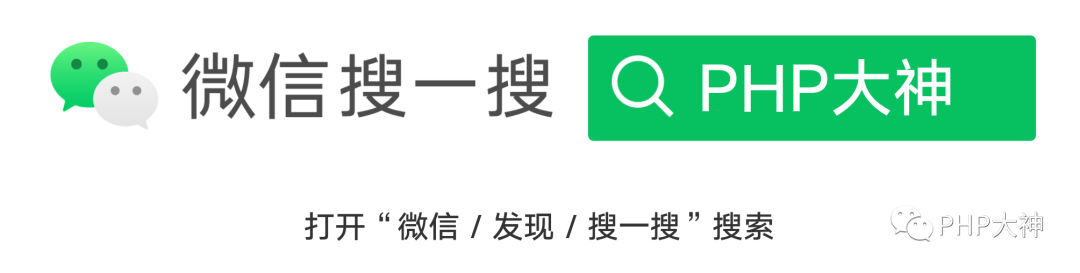
来源:http://a.nxw.so/1yuP9q
一、PHP7安装Swoole扩展
PHP swoole 扩展下载地址
Github:https://github.com/swoole/swoole-src/tags
php官方扩展库:http://pecl.php.net/package/swoole
开源中国:http://git.oschina.net/swoole/swoole/tags
1、自定义安装
# 下载wget https://pecl.php.net/get/swoole-4.3.3.tgz# 解压tar zxf swoole-4.3.3.tgz# 编译安装扩展# 进入目录cd swoole-4.3.3# 执行phpize命令,产生出configure可执行文件# 如果不知道phpize路径在哪里 可以使用which phpize查看相应路径/usr/bin/phpize# 进行配置 如果不知道php-config路径在哪里 可以使用which php-config 查看相应路径./configure --with-php-config=/usr/bin/php-config# 编译和安装make && make installvi /etc/php.ini复制如下代码extension=swoole.so放到你所打开或新建的文件中即可,无需重启任何服务# 查看扩展是否安装成功php -m|grep swoole
2、宝塔面板安装PHP swoole扩展
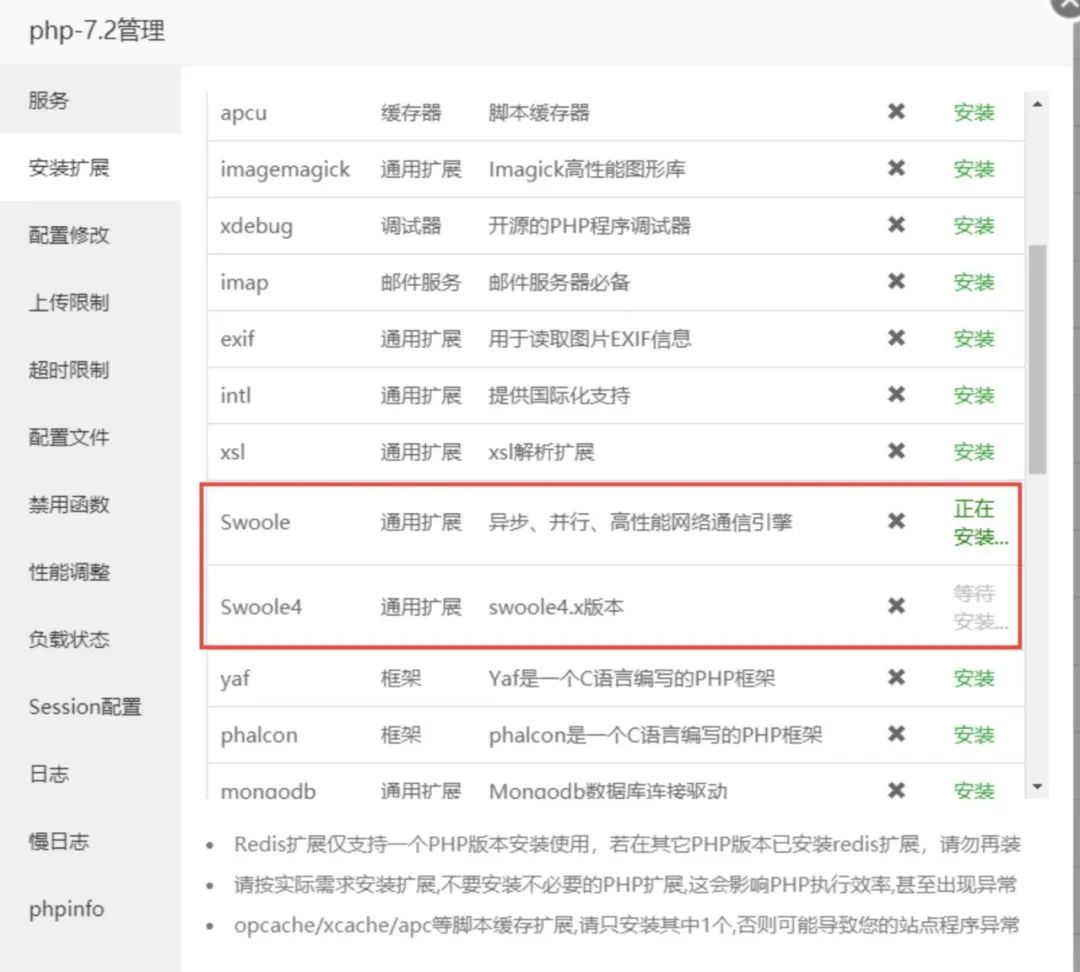
二、配置nginx反向代理

3、使用命令(vim /etc/nginx/nginx.conf)查找进入到vim编辑器
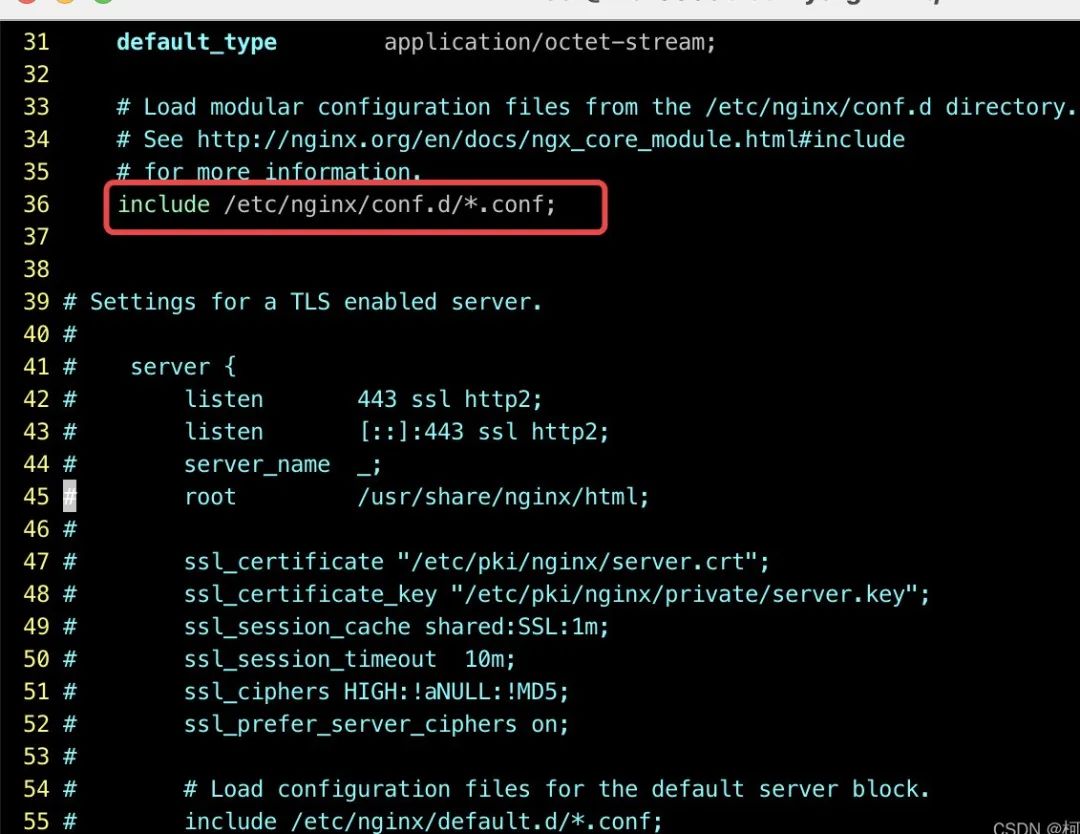

5、配置nginx反向代理,实现访问study.lishuo.net域名转发端口号到127.0.0.1:9511也就是转发到webscoket运行的端口号
# 反向代理的规则 study 这个名字自己随便起upstream study{server 127.0.0.1:9511;}server {listen 80;server_name study.lishuo.net;error_page 404 /404.html;location = /404.html {}location / {index index.php index.html index.htm;if (!-e $request_filename) {rewrite ^(.*)$ /index.php?s=/$1 last;}#wss配置client_max_body_size 100m;proxy_redirect off;proxy_set_header Host $host;# http请求的主机域名proxy_set_header X-Real-IP $remote_addr;# 远程真实IP地址proxy_set_header X-Forwarded-For $proxy_add_x_forwarded_for;#反向代理之后转发之前的IP地址proxy_read_timeout 604800s;#websocket心跳时间,默认是60sproxy_http_version 1.1;proxy_set_header Upgrade $http_upgrade;proxy_set_header Connection "Upgrade";proxy_pass http://study;}error_page 500 502 503 504 /50x.html;location = /50x.html {}#添加下列信息,配置Nginx通过fastcgi方式处理您的PHP请求。location ~ .php$ {fastcgi_pass 127.0.0.1:9001; #Nginx通过本机的9000端口将PHP请求转发给PHP-FPM进行处理。fastcgi_index index.php;fastcgi_param SCRIPT_FILENAME $document_root$fastcgi_script_name;include fastcgi_params; #Nginx调用fastcgi接口处理PHP请求。}}
三、微信小程序socket合法域名配置
1、登录到微信开放平台https://mp.weixin.qq.com/
2、开发=>开发管理=>开发设置,完成合法域名设置
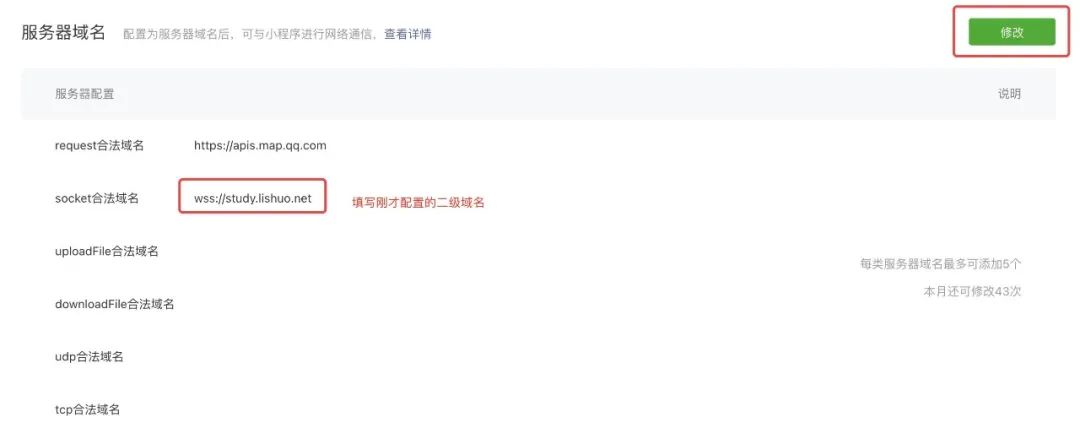
3、到此配置已经完成了,接下来就是功能实现了,微信小程序+PHP代码
四、效果演示和代码
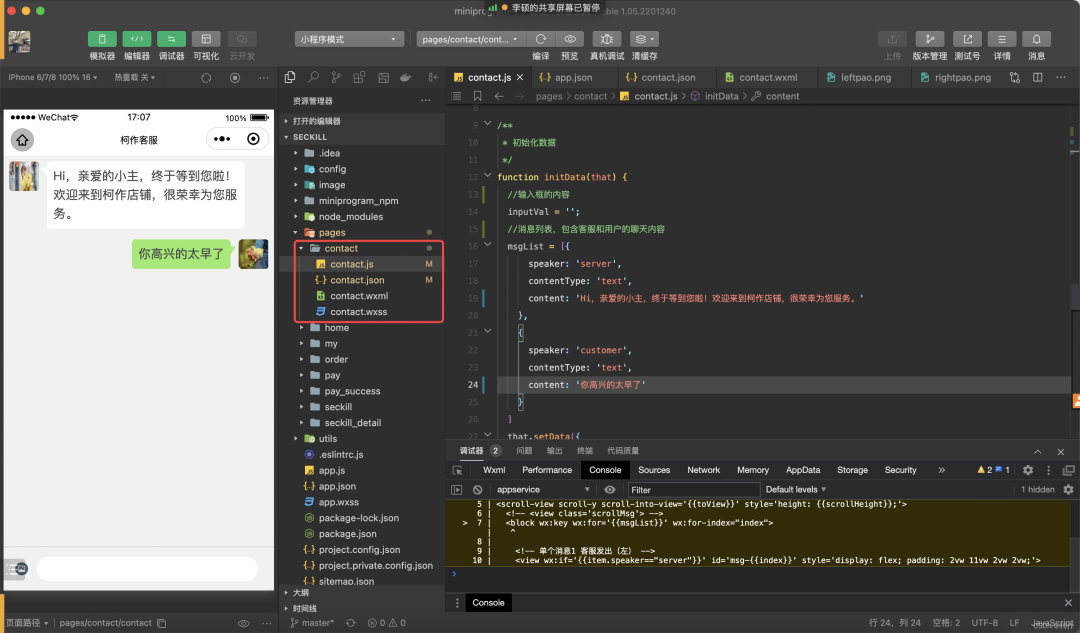
1、小程序端代码
小程序页面代码所在路径 /pages/contact/contact.wxml
<!--pages/contact/contact.wxml--><view><scroll-view scroll-y scroll-into-view='{{toView}}' style='height: {{scrollHeight}};'><!-- <view class='scrollMsg'> --><block wx:key wx:for='{{msgList}}' wx:for-index="index"><!-- 单个消息1 客服发出(左) --><view wx:if='{{item.speaker=="server"}}' id='msg-{{index}}' style='display: flex; padding: 2vw 11vw 2vw 2vw;'><view style='width: 11vw; height: 11vw;'><image style='width: 11vw; height: 11vw; border-radius: 10rpx;' src='https://cdn.pixabay.com/photo/2020/02/10/12/47/girl-4836394__340.jpg'></image></view><view style='width: 4vw; height: 11vw; margin-left: 0.5vw; display: flex; align-items: center; z-index: 9;'><view class="triangle_border_left"></view></view><view class='leftMsg'>{{item.content}}</view></view><!-- 单个消息2 用户发出(右) --><view wx:else id='msg-{{index}}' style='display: flex; justify-content: flex-end; padding: 2vw 2vw 2vw 11vw;'><view class='rightMsg'>{{item.content}}</view><view style='width: 4vw; height: 11vw; margin-right: 0.5vw; display: flex; align-items: center; z-index: 9;'><view class="triangle_border_right"></view></view><view style='width: 11vw; height: 11vw;'><image style='width: 11vw; height: 11vw; border-radius: 10rpx;' src='https://cdn.pixabay.com/photo/2021/09/24/10/00/chick-6652163__340.jpg'></image></view></view></block><!-- </view> --><!-- 占位 --><view style='width: 100%; height: 18vw;'></view></scroll-view><view class='inputRoom' style='bottom: {{inputBottom}}'><image style='width: 7vw; margin-left: 3.2vw;' src='https://img95.699pic.com/element/40030/6429.png_300.png' mode='widthFix'></image><input bindconfirm='sendClick' adjust-position='{{false}}' value='{{inputVal}}' confirm-type='send' bindfocus='focus' bindblur='blur'></input></view></view>
小程序页面样式代码所在路径 /pages/contact/contact.wxss
/* pages/contact/contact.wxss */page {background-color: #f1f1f1;}.inputRoom {width: 100vw;height: 16vw;border-top: 1px solid #cdcdcd;background-color: #f1f1f1;position: fixed;bottom: 0;display: flex;align-items: center;z-index: 20;}input {width: 76vw;height: 9.33vw;background-color: #fff;border-radius: 40rpx;margin-left: 2vw;padding: 0 3vw;font-size: 28rpx;color: #444;}.leftMsg {font-size: 35rpx;color: #444;line-height: 7vw;padding: 2vw 2.5vw;background-color: #fff;margin-left: -1.6vw;border-radius: 10rpx;z-index: 10;}.rightMsg {font-size: 35rpx;color: #444;line-height: 7vw;padding: 2vw 2.5vw;background-color: #96EB6A;margin-right: -1.6vw;border-radius: 10rpx;z-index: 10;}/*向左*/.triangle_border_left {width: 0;height: 0;border-width: 10px 30px 30px 0;border-style: solid;border-color: transparent #fff transparent transparent;/*透明 黄 透明 透明 */margin: 40px auto;position: relative;}/*向右*/.triangle_border_right {width: 0;height: 0;border-width: 0px 30px 20px 13px;border-style: solid;border-color: transparent transparent transparent #96EB6A;/*透明 透明 透明 黄*/margin: 40px auto;position: relative;}
小程序配置文件代码所在路径 /pages/contact/contact.json
{"navigationBarTitleText":"柯作客服","usingComponents": {}}
小程序业务逻辑代码所在路径 /pages/contact/contact.js
// pages/contact/contact.jsconst app = getApp();var inputVal = '';var msgList = [];var windowWidth = wx.getSystemInfoSync().windowWidth;var windowHeight = wx.getSystemInfoSync().windowHeight;var keyHeight = 0;/*** 初始化数据*/function initData(that) {//输入框的内容inputVal = '';//消息列表,包含客服和用户的聊天内容msgList = [{speaker: 'server',contentType: 'text',content: 'Hi,亲爱的小主,终于等到您啦!欢迎来到柯作店铺,很荣幸为您服务。'},{speaker: 'customer',contentType: 'text',content: '你高兴的太早了'}]that.setData({msgList,inputVal})}Page({/*** 页面的初始数据*/data: {scrollHeight: '100vh',inputBottom: 0},/*** 生命周期函数--监听页面加载*/onLoad: function(options) {//初始化websocket连接this.chat();//监听心跳的方法this.webSocketXin();//聊天方法initData(this);//监听消息wx.onSocketMessage(res=>{//追加到消息列表里msgList.push(JSON.parse(res.data))inputVal = '';this.setData({msgList,inputVal});})},//页面卸载时间onUnload(){wx.closeSocket();},/*** 获取聚焦*/focus: function(e) {keyHeight = e.detail.height;this.setData({scrollHeight: (windowHeight - keyHeight) + 'px'});this.setData({toView: 'msg-' + (msgList.length - 1),inputBottom: keyHeight + 'px'})//计算msg高度// calScrollHeight(this, keyHeight);},//失去聚焦(软键盘消失)blur: function(e) {this.setData({scrollHeight: '100vh',inputBottom: 0})this.setData({toView: 'msg-' + (msgList.length - 1)})},/*** 发送点击监听*/sendClick: function(e) {//客户发的信息let customerMsg = {uid: 10,speaker: 'customer',contentType: 'text',content: e.detail.value};//关闭心跳包this.webSocketXin(60000, false)//发送给websocketwx.sendSocketMessage({data: JSON.stringify(customerMsg),success:res=>{//重启心跳包this.webSocketXin(40000, true)}})//追加到消息列表里msgList.push(customerMsg)inputVal = '';this.setData({msgList,inputVal});},/*** 退回上一页*/toBackClick: function() {wx.navigateBack({})},/*** websocket*/chat(){//进行连接php的socketwx.connectSocket({//wss 协议相当于你要有一个ssl证书,https//ws 就相当于不实用证书 httpurl: 'ws://study.lishuo.net',success: function () {console.log('websocket连接成功~')},fail: function () {console.log('websocket连接失败~')}})},/*** 监听websocket心跳连接的方法*/webSocketXin(time=60000,status=true){var timing;if(status == true){timing = setInterval(function () {console.log("当前心跳已重新连接");//循环执行代码wx.sendSocketMessage({data: JSON.stringify({type: 'active'}),fail(res) {//关闭连接wx.closeSocket();//提示wx.showToast({title: '当前聊天已断开',icon:'none'})clearInterval(timing);console.log("当前心跳已关闭");}});}, time) //循环时间,注意不要超过1分钟} else {//关闭定时器clearInterval(timing);console.log("当前心跳已关闭");}}})
2、服务端代码(PHP代码)
wechat_websocket.php
//创建WebSocket Server对象,监听0.0.0.0:9502端口$ws = new Swoole\WebSocket\Server('0.0.0.0', 9511);//监听WebSocket连接打开事件$ws->on('Open', function ($ws, $request) {echo $request->fd . '我连接上了';});//监听WebSocket消息事件$ws->on('Message', function ($ws, $frame) {//把前台传过来的json字符串转成数组$params = json_decode($frame->data, true);//判断是否是心跳消息,如果是心跳消息if (isset($params['type']) && isset($params['type'])=='active'){echo '这是心跳监听消息';}else{//先判断当前用户有没有正在连接if (isset($params['uid']) && !empty($params['uid'] == 666)) {//去用户表查询当前用户 fd$fd = 2;} else {$fd = 1;}//客服id$ws->push($fd, json_encode($params, JSON_UNESCAPED_UNICODE));}});//监听WebSocket连接关闭事件$ws->on('Close', function ($ws, $fd) {echo "client-{$fd} is closed\n";});$ws->start();
五、代码已经编写完了
1、把服务端代码上传到Linux操作系统里
2、然后切到该目录下进行运行php wechat_websocket.php
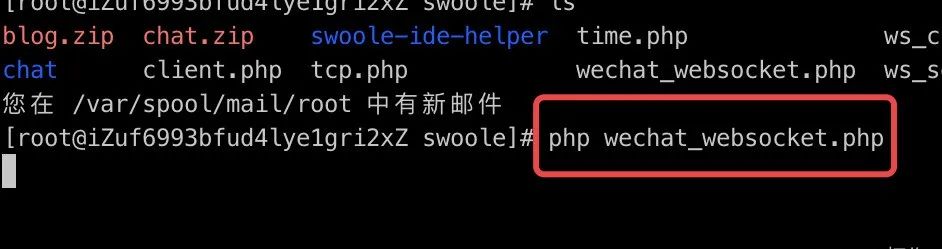
文章评论